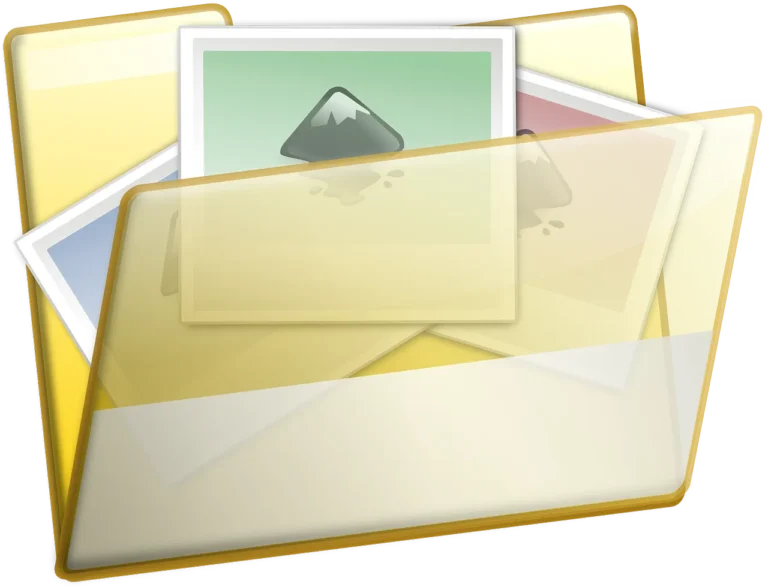Even though your iPhone may include films and pictures of important events, its storage capacity is limited. Depending on your needs, you might also want to move them to a flash drive for additional purposes. However, some people are not aware of the specific method.
Flash storage is often a comfortable way to save files, so you won’t have to worry about taking multiple steps. There are many ways to do so. Go on for all the information.
Making Use of iPhone Flash Drives
As USB technology developed and Apple devices became more popular, flash drive makers started creating USB storage designed for smartphones, some of which are functional with iPhones. These goods have large storage capacities that may hold thousands of pictures and other personal things most of the time.
- Put a suitable flash drive into the lightning port on the iPhone or attach it via a lightning connection.
- If an application is on the USB drive, one should run it, follow the instructions, and transfer files.
You may immediately transfer images from your iPhone, so there are no storage issues.
Even shoes with built-in functionality, like the Qubii Pro, can do it for you. It only needs to be positioned between your cord and the charging brick. The automation is valuable even though it only requires a microSD card and reader to upload the photographs to the PC.
When files are transferred via disks and applications, portable USB apps make easy transfer possible. One does not need to trawl through unfamiliar Apple menus to do the transfers.
Connect the iPhone to the Mac.
Downloaded photographs cannot be exported this way; the iPhone Photos app can only import photos taken with the camera and sync them to your Mac. Still, this process is straightforward.
How it works: You need to use the most recent version of iTunes to successfully move the image files.
- The iPhone and Mac must be connected through a wire.
- Depending on your operating system version, you can wait for the Photos app to start or go directly to Photos.
- Select which photos to transfer to the flash drive.
- Select the Import menu item.
- Check out this method for moving data from an iPhone to a Mac:
- Install your flash drive.
- Find the images that you imported a short while ago.
- After copying everything, paste the copied image files onto the drive.
A higher quantity of photos also results in problems with image import and copying time because more time is required. This hardware capacity issue is connected to the flash drive’s writing speed.
Connect the iPhone to a Windows PC
In particular, iPhone apps might not be natively compatible with Windows PCs, although they do contain directories that can be copied to the later device, which houses the image files. After that, these files will be copied and pasted onto a USB drive.
- Set up a Windows machine through a cable connection using an iPhone.
- Open the Windows Explorer.
- Double-tap the name of the iPhone.
- Look for DCIM in the folder.
- Select whatever images you want to copy to Sculptron.
- Put your USB drive in.
- Transfer the picture files to the Torch flash in.jpg format by copying them from the flash drive.
- Await the result of the process.
If the photographs are not visible in Windows Explorer, move your cursor over the window and select View and Large Icons. This will let you view the photos and choose which ones to save to the drive without opening the file.
The most excellent feature is that it allows you to duplicate photos you downloaded or took. You must use a Windows PC to email the latter, as the Photos app cannot do so.
Sending Files Using iCloud
iCloud is your best option if you have a Mac and an iPhone but find it uncomfortable to use a USB cord. The cable must still be connected to a USB port on your Mac. This may also be slow, especially if my internet connection is weak.
If not, take these three actions to grant iCloud access:
- The account and settings should be accessed first.
- Select iCloud.
- To turn on iCloud Photos, select Photos.
If you activate this, your movies and images will automatically sync to the iCloud backup. You’ll have to wait for that to occur initially.
iCloud login for Windows or Mac:
- Select Photos.
- Find the images that you want to move to the flash drive.
- Get them by downloading.
- Put the USB drive in.
- Don’t forget to copy and paste the images onto the flash drive.
- Thus, wait until the computer notifies you that the process is finished.
If you have already backed up your photos and videos to iCloud, you can download them immediately. iCloud performs very well in terms of device backups. However, this implies that the Internet connection must always be constant to guarantee image availability.
Transfer Using Google Photos
For those who do not have a Google One subscription, Google Photos is a free application that offers 15GB of storage space. It is free to use, but you must first open it. It won’t be too difficult to create a Google account for it. If you have a Google account, follow these instructions to transfer photos from Google Photos to a USB flash drive.
- Back up your photos to Google Photos to help you manage your uncertainty and headaches.
- Go to Windows or Mac at that point.
- Just open any browser and enter the Google Photos URL.
- Get the picture files downloaded.
- Put your flash drive in.
- Selecting the photos and copying them onto the USB stick is essential.
This method works perfectly for people who prefer not to store their data on iCloud.
Using Emails
If you need to send a few photos, you can use an iPhone to send them through mail. As a ruse, you only need a vibrant email account and very little time to try your luck.
To start with, you must open the Photos app on your iPhone.
- Select one or more pictures.
- Select “Share” and “Mail.”
- Please fill in the provided email address field.
- Send the email.
- Make the switch to your PC.
- Open your email account.
- Get in touch with the images.
- Place the flash drive there and transfer the photos.
Generally speaking, email attachment sizes are limited to about 25 MB, similar to Gmail. However, the amount of free storage space offered to new users by different email service providers varies. For example, if you are limited to sending messages no larger than 10MB, the number of images that may be sent will be significantly reduced.
If you have larger attachments on your iPhone, they are delivered to Gmail as links from Google Drive. You need to download the image after visiting Google Drive.