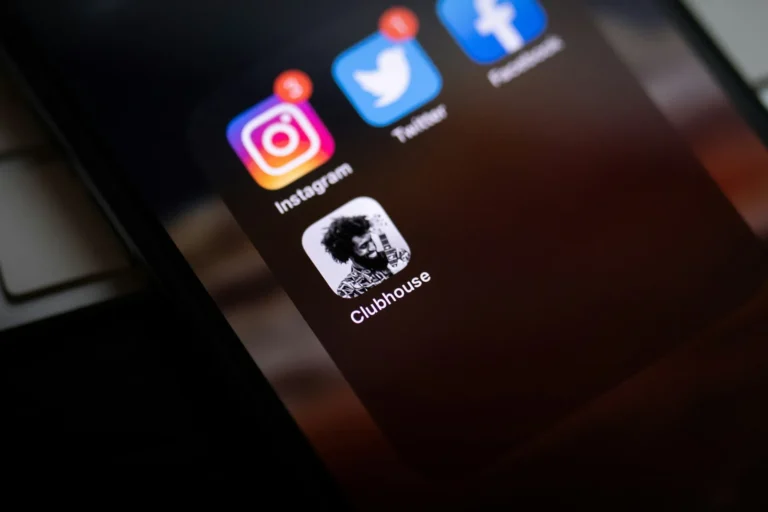More than 2.4 billion people use Instagram every month! That’s amazing. It’s among the most popular social media sites available. It is suitable for many devices. Furthermore, you can log in separately from many locations. Using this function to manage your public or company account is quite simple.
But hold on! There’s good news if you suspect someone is hacking your account without permission or snooping on you! Instagram logout is possible from mobile devices. How are you able to do that? Let’s examine the specifics below.
How to Exit Instagram on All Devices
Ensure your personal information is shielded from nefarious actors and your privacy is maintained. Continue reading to learn how you.
Step 1: Using the Accounts Center
All critical security data is kept in the Accounts Centre. You can view the number of devices linked to your account and, if required, remove them! This is what you should do:
- After opening Instagram, tap the bottom-right profile symbol.
- Tap the hamburger icon (those three lines) in the upper right corner.
- Find the Accounts Center by selecting “Your Account.”
- Under Account Settings, swipe down and choose Password & Security.
- Locate Your Login Location under Security Checks.
- In the Accounts section, tap on your username.
- Select Devices for Logout from the Logins on the Other Devices menu.
- To log out of a device, check the boxes next to each one, then click Log Out.
- Choose Log Out from the pop-up to confirm.
- You’re now signed off of Instagram on all of those selected devices!
Step 2: Modifying Your Password
Modifying your Password is also a fantastic method! When you make changes to it, all devices linked to your account will instantly log out.
Via the Accounting Center
Would you like to try this method? Adhere to these steps:
- Click the hamburger button in your Instagram profile.
- Click on Password & Security under Accounts Center.
- Under Login & Recovery, select Change Password.
- Next, give your username a tap.
- After entering your new Password twice, enter your existing Password once more.
- If you think someone else is using your account, check Log Out of Other Devices.
- Lastly, select “Change Password.”
In that same way! Instagram will be closed on all devices.
Step 2: Using Security Checkup Option
- With Security Checkup, you can modify your Password in another way! How to do it is as follows:
- Proceed by following steps 1-2 of the preceding choice.
- Under Security Checks, select Security Checkups.
- Under Help Secure Your Account, tap Password.
- Type in your new Password twice after entering your old one.
- Press Save.
- All Instagram accounts will now be closed right away!
Is It Possible to View the Devices Connected to My Instagram Account?
Of course! Visit the Where You’re Logged In section to view a list of all the devices currently logged into your account and their locations and times.
When a password is changed on Instagram, does it also log out of all devices?
- Indeed! If you change your Password, Instagram will log you out for security reasons.
- Enjoy using Instagram and be safe online!