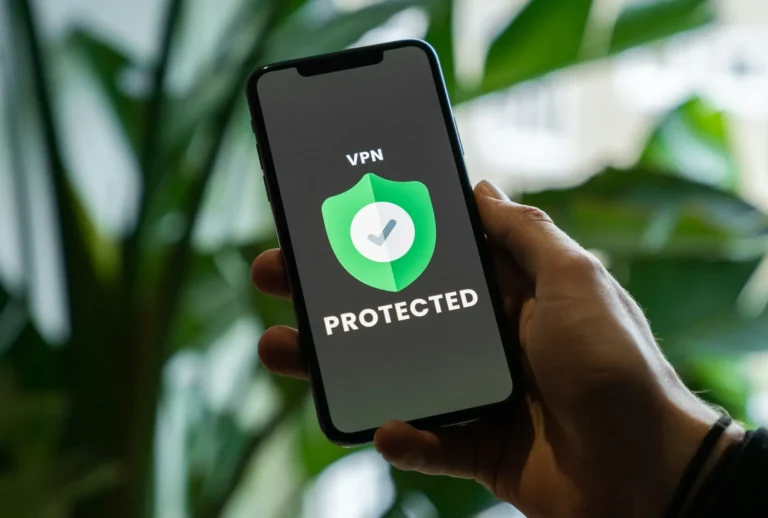Did you receive a ban for using a VPN while playing Fortnite, or for any other reason? HWIP VPN kick issue is more common in online games with tight anti-cheat settings. Game creators use it to discourage hackers and cheaters from participating in a specific game. So the question is this,
How can I fix the HWID VPN kick problem when playing Fortnite?
In today’s blog, I’ll go over everything and also discuss whether or not the Fortnite permanent spoofer that claims to be able to unban your PC permanently is real life. It should go without saying that there is no time to waste; let’s solve the issue and get back to Battle Royale.
Are you curious about how the Fortnite HWID VPN kick error operates? Please find out more about it by going here
Possible Causes of the HWID VPN Kick Error in Fortnite and solutions How to fix it
Hardware ID, or HWID, is a unique string that uniquely identifies a specific device’s parts. The HWID VPN kick occurs 20–25 seconds after the game’s title screen ends. The following are some possible causes of the inaccuracy that has been considered for a player:
- Trying to connect to the game server while the user is using a VPN, which could modify or conceal their HWID
- Continual attempts to commit fraud or breach the game’s terms and conditions
- Problems or issues on the server side
An IP ban prevents players from playing a game, regardless of whether they create a new account or modify their IP address. However, these restrictions are less common, maybe because of specific “side effects” for the game developers.
Method 1: The game files’ integrity Verify
Should the HWID VPN kick fault stem from corrupt files or discrepancies in the game data, the validation process can address and resolve these issues.
- Open the Epic Games Launcher and select Library from the menu on the left.
- Open the Fortnite game and right-click the three dots (†) icon. From the contextual menu that appears, choose Manage.
- After that, select Verify Files, click VERIFY next to it, and wait for the process to be completed before opening Fortnite.
Select VERIFY by clicking the button next to Verify Files.
Method 2: Restart the Router
Factors like network congestion or any transient issue could be the source of this circumstance. Indeed, a simple router reset will solve most minor connectivity issues.
It only requires unplugging the router’s power cord, waiting ten seconds, and then plugging it back in. This fixes the mistake and renews the connection.
Also Read: How to Fix a Fortnite Xbox Login Failure
Method 3: Changing the VPN Server
Because of this, we can say that Fortnite has several anti-cheating systems in place, and some IP addresses linked to VPNs might be regarded as cheating. Thirdly, there’s always a chance that specific VPN servers can experience heavy traffic or connectivity problems, resulting in game difficulties.
Attempt to connect to several VPN servers to see the most reliable.
Method 4: Temporarily Disable the VPN if Enabled
As shown above, utilizing a VPN connection is another reason your account has been suspended in addition to cheating; if switching servers doesn’t work, we advise you to disconnect your VPN connection temporarily.
Method 5:Update the graphics drivers.
In addition to causing sluggish issues, outdated and incompatible Fortnite graphics drivers may also cause HWID VPN kick errors. Update your graphics drivers to resolve them if you happen to find problems.
Method 6: Upgrade the Windows Operating System Installed
To ensure that the game is compatible with your PC, go to Update and check for a Windows update.
Method 7: Use Windows Defender and the Firewall to temporarily add Fortnite
Firewalls like Windows Defender are thought to hamper the player experience, as they might restrict traffic between the PC and the Fortnite game. However, for the game to communicate successfully with its servers and avoid having related programs flagged, it will ask that Stormazzi.dll be permitted past the firewall.
- Please open the Control Panel on your computer and select Windows Security from the System and Security section.
- Next, select Virus & Threat Protection from the Manage Settings menu. To add a restriction, write it in the Exclusion Settings field, choose FoFolderand, and then click Include or Exclude Folder under Exclusions.
- Select the Folder choice after clicking Add an Exclusion.
- Locate and choose the Fortnite installation folder, which is typically located in C: Navigate through the disk and folders to find the Fortnite folder (the path may vary; for instance, it may be C: Program FilesEpic GamesFortnite).
- The Folder will be highlighted in the correct directory pane; select the Select Folder option to add it to the exclusion list.
Please read our article on Allow or Block Apps through the Windows Firewall to continue allowing Fortnite across the firewall.
Method 8:Contact Help for Epic Games
If nothing else works, please do not hesitate to contact Epic Games Support for additional help. Provide them with every detail of your system’s requirements and await their response.
Also Read: Fortnite OG 2023 Settings: Maximum Frame Rate, No Input Lag
Method 9: Use a Spoofer ( Not Recommended)
EAC/BE (Easy Anti-Cheat and BattlEye) spoofers are designed to change or modify HWIDs to circumvent prohibitions imposed by the EAC and BattlEye anti-cheat tools. Check the security of the exe file to learn more about Easy Anti-Cheat’s features.
The spoofer can be used as follows: A spoofer can be used as follows:
Note: We do not support spoofing techniques to get around anti-cheat measures.
It is intended solely for educational purposes; every concept used in the lecture can be studied in a classroom. Furthermore, this approach may be unsanitary for all user types.
- Download the EAC/BE Spoofer from Raging Nation’s website and purchase a Spoofer. The website Raging Nation
- You install the software on your computer after downloading it using the provided link.
- Next, you must click SPOOF after entering your password and logging in.
- Click OK after selecting to uncheck Enable file/registry cleaning, as it is unnecessary.
- Hold on for a brief while. A popup window explaining the procedure will then appear. Press OK.
Congratulations, you are now fully prepared. That is all. Fortnite is the game you enjoy playing, and you won’t ever again encounter “detection” issues. It ensures that even if a component was banned, you are not required to change the physical makeup of a PC.
This guide will help you fix the Fortnite HWID VPN kick issue.
Please ask any further questions or comment in the space below.