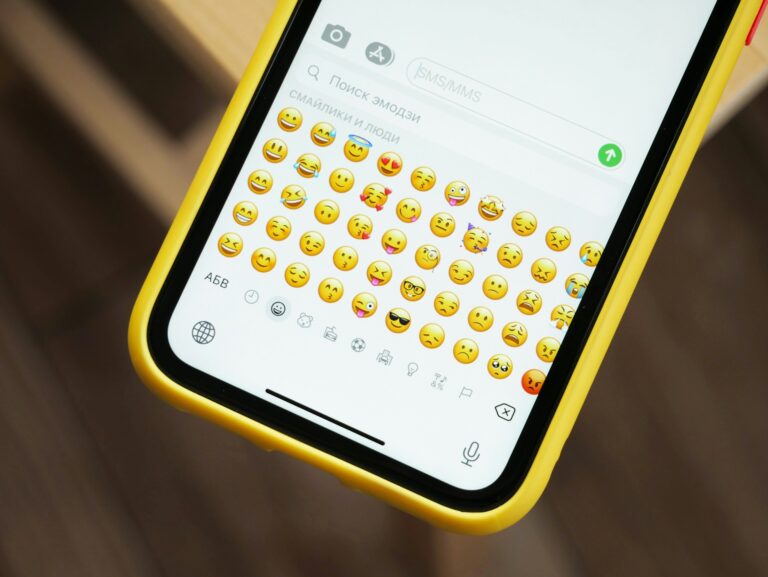Emojis are icons used in daily conversations and messaging to represent specific emotions or moods in digital photos. However, how they appear on various hardware and operating systems might also vary.
You’ve come to the correct location if you’re an Android user looking to use the beautiful iOS 14 emojis. Regardless of your device, we will discuss obtaining emojis for the iPhone, specifically iOS 14.
How to Get iOS 14 Emojis on Your Android Device
By following these steps, discover how to use the iOS 14 emojis on your Android device.
It is possible to get iOS emojis on your Android device, but it will need extra steps and particular apps. Changing the emojis on an Android device might be complex and official due to settings or interactive components.
However, unauthorized methods, such as installing additional keyboard programs, altering the emoji font, and using Magisk modules, can help achieve this goal.
Quick Response
You can take the following actions to obtain iOS 14 emojis on an Android smartphone:
- Download and install the Green Apple Keyboard app from the Google Play Store. The app should then open.
- In Settings, choose Enable.
- Turn on the Green Apple Keyboard touchscreen keyboard.
- Launch the application and select the Green Apple Keyboard from the keyboard library.
- In iOS 14, you must access the emojis tray to use the specified emojis.
There are three ways to get iOS 14 emojis on an Android device: There are three ways to get iOS 14 emojis on an Android device:
Note 1:
You may need root access sometimes, and there is no assurance that your efforts will yield the desired outcome. Additionally, note that iOS emojis will only be available locally, that is, on your smartphone.
Note 2:
People should back up or secure their data to protect their privacy and in case of data loss. Because of this, you should use these programs as needed.
Method 1: Use the Green Apple Keyboard App
Getting iOS emojis on an Android device is as easy as downloading a keyboard app that supports iOS emojis. As of the time this article was written, users could choose from various keyboard apps on the Google Play Store,
including the iOS one, that let them choose from a wider variety of emoji themes and styles. We’ll use the Green Apple Keyboard app in this tutorial to download the iOS Emoji Pack.
Note :
Android bars vary depending on the manufacturer because smartphone models have different settings. Thus, before changing any settings on your device, double-check that they are correct.
For clarification, the Samsung Galaxy S20 FE was used for the following actions.
- First, unlock the Android phone you are using. Next, navigate to the Google Play Store and use the search box to find the Green Apple Keyboard app.
- Press the Install button.
Press Install.
Open the Green Apple Keyboard application after it has been installed.
- Click the Enable in Settings button after that.
Select the “Enable in Settings” option.
- Urn on the Green Apple Keyboard toggle.
Ensure the Green Apple Keyboard toggle is turned on, as shown below.
To proceed with the necessary activity, the user must tap OK in the popup window that displays.
- Next, bring up the keyboard by tapping in the Google or other app’s search box.
- Press the keyboard icon that may be found in the bottom left corner of the keyboard.
Press and hold the keyboard symbol located in the lower-left corner of the keyboard once.
- Next, select the radio button for the Green Apple Keyboard.
Select the radio button for the Green Apple Keyboard.
- Next, click an emoji that is visible on the keyboard.
Click the tiny smiley-faced face at the top of the keyboard.
- Lastly, to liven up your talks, you can use any of the iOS emojis in the tray.
Use any emoji from the iOS tray.
See Also: Apple Finally Releases iOS 16. 4 with Voice Isolation for Calls, New Emojis, and More.
Method 2: Use the zFont 3 App to use Emojis
Using an app, you may change the emoji font on an Android device to reflect the iOS emojis. This technique will change the emoji on most programs and websites, such as Facebook, Twitter, Instagram, WhatsApp, and Facebook, that use the built-in system emoji font.
The Front 3-Emoji & Font Changer is among the most downloaded apps for changing the font of emojis. The app also lets you download and install various emoji fonts, including iOS ones.
Use this app to receive iPhone emojis on an Android device by doing the actions listed below:
The Google Play Store app for zFont 3 – Emoji & Font Changer can be downloaded and installed.
- To access the Emoji section, you must additionally scroll down.
- Press and hold the most recent iOS 14 Emoji button.
To obtain iOS 14 Emojis on Android, tap on the most recent iOS 14 Emoji choice.
- Click DOWNLOAD and wait for the procedure to finish.
- Press the APPLY and SUPPORT Dai Characters buttons.
- Click the INSTALL button.
- Click on Settings – Language & region on your phone to change the language.
- Decide on Vietnam as the location.
- To enable the switch for Support Dai characters, go to your unit’s Display option.
- You can still use the iOS 14 emojis on your Android device even after clearing your phone’s cache and data.
Method 3: Using the Magisk Module to Install iOS Emojis
Downloading an iOS emoji Magisk module is the third way to have iPhone emojis on an Android device. This technique will change the emoji font for all operating systems and applications that use the system emoji font, which includes Snapchat and Samsung devices.
The procedures listed below can be used to get iOS 14 emojis on Android using this module: The methods listed below can be used to get iOS 14 emojis on Android using this module:
Note: Rooting your Android phone and installing Magisk are requirements for installing iOS Emojis via a Magisk module. Once more, using a Magisk module may cause problems by conflicting with other modules or the phone’s system settings.
On your phone, download the Magisk Module iOS Emoji.
Note:
Users of Samsung phones can also use this software.
- Open the Magisk Manager program and select the Modules option from the bottom navigation panel.
- Open the Magisk Manager app on your phone, then select Modules from the menu at the bottom of the application bar.
- Select the iOS Emoji Magisk Module zip file you downloaded by pressing the Add icon.
- Flash the necessary module and restart your smartphone. Both modules probably require a device reboot.
- To view the iOS 14 emojis, click the emoji tray on the keyboard.