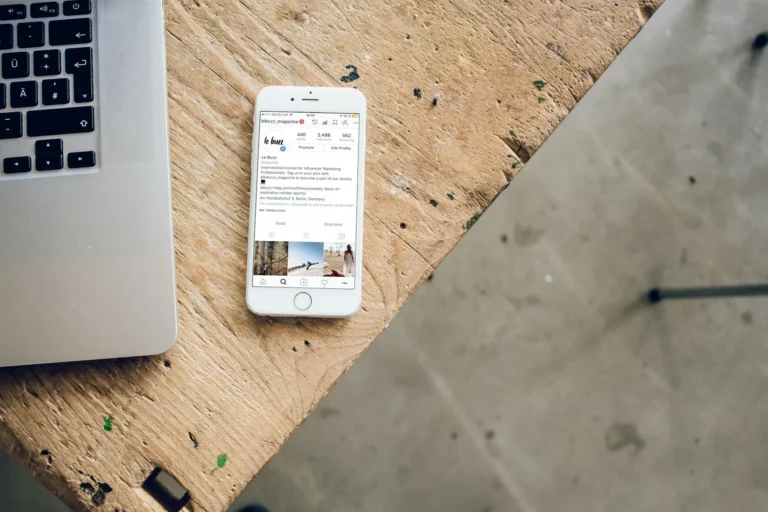Does your phone appear slower when opening apps or switching across devices?
Adjusting the animation settings may speed up the process. It’s an easy-to-use hidden function, though. Let’s review a few short techniques to improve your Android phone’s performance.
Understanding the Android Animation Scale
The Android Animation Scale controls how long UI transitions, such as app switching or element interaction, take. It is a fundamental component of Android’s Material Design design structure. Animations are used to hide loading times and delays and engage the user.
The default animations on slower phones frequently seem never-ending, further exacerbated by the device’s inactivity. Thankfully, you can adjust these animation scales to make your phone feel more responsive, fast or slow.
How to Modify the Android Animation Speed
The fluid animations when you switch screens or open apps are sometimes dragging. However, you can genuinely conceal them to speed up your phone; here’s how:
- Go into Settings on your phone.
- Proceed while scrolling down and select “About cellphone.”
- Locate the Build number and rapidly tap it seven times. A notice stating “Developer options enabled” may appear at the bottom.
- Return to the Settings menu’s main screen.
- Developer options should now be a new option to see toward the bottom. Give it a tap.
- To reach the Drawing or Animations area, scroll down.
- Three parameters are visible to adjust the speed of the animation:
- The scale of window animation
- Animation transitions zoom
- The scale of animation length
- Each has a default setting of 1x. To make them faster, tap on each one and select a smaller amount, such as 0.5x. Animations will be removed if you set them to 0.0x (not recommended).
- Check out the updated settings on your phone. If you change your mind about the speed, you can change it again.
It should be noted that if the animation speed is set too low, some jumping may occur. Try experimenting to see what speed and smoothness ratio works best for you.
Things to keep in mind
- Although you can adjust the animation scaling to make your phone feel snappier, the internal speed of your phone will not increase. The phone is not reacting faster, even though it seems more things are in order.
When animations are entirely turned off, their use is affected. If they are banned, users might no longer be able to understand anything that happens on the device. - Apps with unique animations occasionally don’t adjust well to different scales. If this worries you, you have two choices: accept it or set the animator duration scale back to 1.
- Returning to the standard animation scale after switching from it can occasionally be quite difficult. Devices without tampering will operate noticeably slower.
Frequently Asked Questions (FAQs)
What will the animations’ optimal speed be?
A: That is, of course, just my viewpoint! Consider beginning with 0. For example, feel the effect of the 5x if you would like to try it out. From then on, you can always go higher or lower based on your regular activities and habits.
What would occur if I wanted the animations to be 0 or 0x?
A: After that, I set them both to 0. Lastly, 0x will completely stop all animations at their extreme. You shouldn’t use this often as it could cause things to feel jerky and unresponsive.
Q: I changed the animation speed backward, but my phone doesn’t seem different.
A: If the phone was just bought, the change in animation speed might not be very evident. In certain situations, you might also need to restart your phone for the modifications to take effect completely.
Q: Will this make my phone run faster, and will it also extend its battery life?
A: Although the lack of complex animations gives the impression of speedy results, the phone’s speed will not improve or increase over time.
See also: Where on an Android Smartphone is the Clipboard?
I believe that at this point, you would have set the animation speed to what you desired. Keep this in mind since if you choose an animation speed that is too slow, things may not work out as planned. Would you kindly let us know in the comments whether these instructions worked?