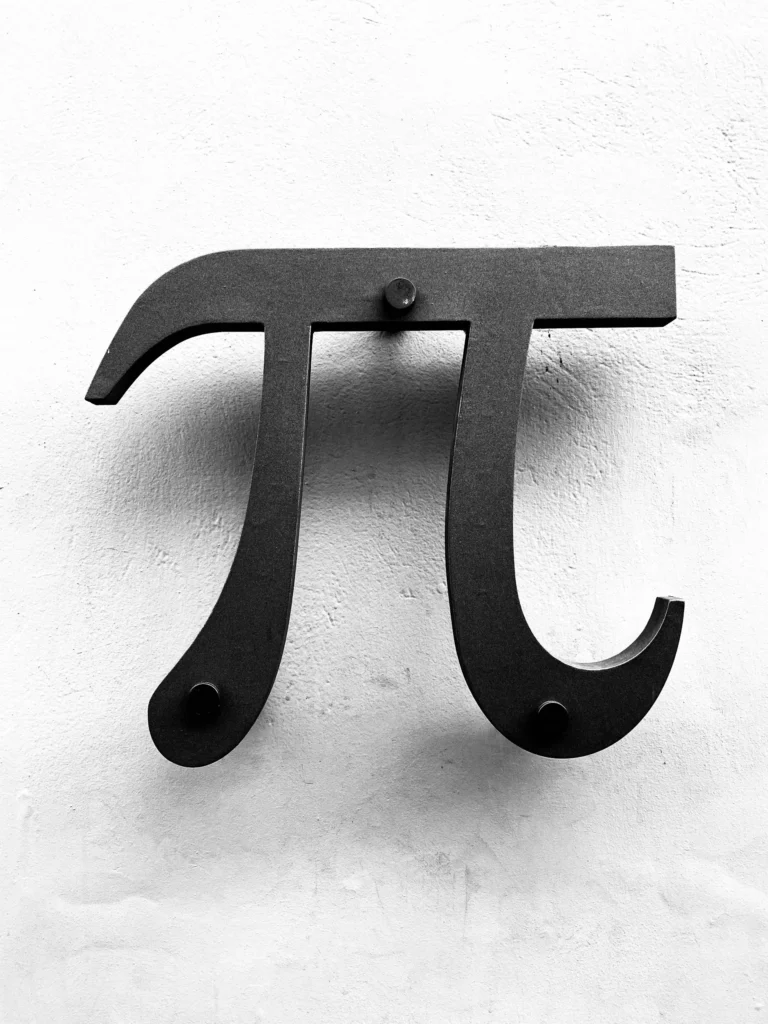Having found it challenging to type symbols on a desktop or mobile keyboard, you should know that the symbol π (pi), frequently used in mathematical problems and operation research, can occasionally be awkward.
In this tutorial, I’ll explain how to add the π Pi character to Windows and other operating systems. Consequently, I’ll review three ways to obtain the pi π symbol on Windows. Therefore, I will demonstrate three approaches for getting the pi π symbol on Windows that you can try out:
How to type the pi π symbol on Windows
In a formal mathematical setting, π (pi) is a constant that can mean either 3,14 or 22/7. You need to follow some procedures to utilize it, as it is not available on any keyboard layout that allows you to use it directly.
Method 1: Insert Tab
To type the symbol pi π on Windows from the insert tab (we’re using Microsoft Word as an example), follow the procedures listed below: To type the symbol pi π on Windows from the insert tab (we’re using Microsoft Word as an example), follow the procedures listed below:
Point the mouse pointer over the toolbar. From there, choose Tab Insert.
- Press the symbol.
- Choose pi (π).
- Select the pi symbol.
Note: All Microsoft Office apps must follow these processes.
Method 2: Keyboard Icons
To type the symbol pi π from the keyboard buttons on Windows, follow the instructions listed below:
- Verify that the “numlock” light is turned on.
- After selecting Alt, quickly press 227 on the keyboard’s right side.
- It will become pi, or π.
Note: You can use Alt+Fn+ 227 if you don’t have a num lock key.
Method 3: Character Selection
To type the pi π sign on Windows via the character selector, follow the steps listed below:
Other keyboard keys, including Windows and Choices, are used only once, and multiple keys are used at once to bring up the character selector.
- Choose the symbols tab of the options inside the options range.
- Instead, select the “language symbols” option.
- Selecting π (pi) will insert it into the page.
- Choose pi
Method 4: Use the UNICHAR Function (Excel Only)
To type the pi π symbol on Windows using the UNICHAR function, follow the steps below: To type the pi π symbol on Windows, follow the instructions listed below using the UNICHAR function.
- Open the Excel sheet.
- Select the cell.
- To add code, go to the tab next to fx.
- Type =UNICHAR(960).
- Press the enter key.
Method 5- Copy paste
Below are the steps to type the pi π symbol on Windows using the copy-paste method.
- Go to the browser.
- In the search bar, leave the type of the pi symbol.
- Copy the symbol.
- Copy and paste the symbol.
What is the process on my Mac for entering the pi symbol?
To type the pi π sign on a Mac, follow the instructions shown below:
- Press and hold the option key (⌥) with your finger.
- Hit the P key.
- Let go of both keys.
I’ll walk you through typing the letter “pi” on the keyboard of an Android phone in this quick lesson.
How to type pi on the keyboard of an Android phone
Take the following actions: To type pi on the keyboard of an Android phone, take the following actions:
Tap the =/< button on the left to deselect.
- Press the? One hundred twenty-three buttons are typically located in the lower-left corner of your keyboard.
- The image with class=”wp-image-252148″ and src=”https://techcult. com/wp-content/uploads/2024/02/click-on-less. jpg” [Click here to get started]
- Press the symbol π.
- Select Pi.
Is there a specific lesson for inputting the symbol pi π on an iPhone?
To type the pi symbol on your iPhone, follow the instructions listed below:
- Click on the general settings on your device.
- Press the keyboard.
- Press the keyboards now.
- Press the Add New Keyboard button and select Greek.
- Turn the keyboard open, then click and hold the globe icon.
- Tap the up arrow to change your keyboard to lowercase letters, as seen in the image below.
- Press the π sign.
Also Read: Tilde Alt Code: How to Type Nconclude
In conclusion, having a seam grip technical knowledge of where all these icons are located and how to write them is equally important.
I hope my guide on typing π Pi on Windows and other devices proved helpful to you. The best way to get more information is to keep reading our blogs. Please use the comment box below this post to ask questions and give your views.