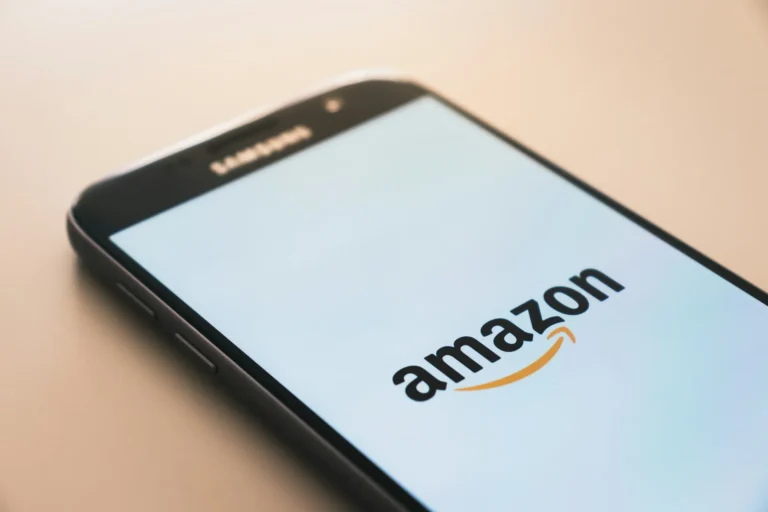Amazon Photos, a vital member of the Amazon family, provides safe online photo sharing and cloud storage. Amazon Photos safely backs up your images and movies in the cloud, and you can see them in your laptop’s browser on iOS and Android mobile applications.
All Amazon Prime subscribers get unlimited full-resolution photo storage and 5 GB of video storage through Amazon Photos, which was introduced as an addition to the well-known shop. Of course, Amazon Photos is included and offers 5 GB of free storage if you don’t have Prime.
You may also get personalized presents from Amazon, like prints and Christmas cards, using your supplied photos. If you are an Amazon picture user and see that your images are no longer viewable, you might ask yourself, “Why did my Amazon photos disappear?” Or, “How can I remove every picture from my Amazon account?”
Do not go anywhere if you are looking for extra information about Amazon Photos. We have provided a helpful tutorial here for all of your inquiries, including instructions on how to remove an Amazon Photo account and whether removing the Amazon Photo app erases photos.
Is It Possible to Remove Your Account on Amazon Photos?
How to Deactivate My Amazon Photos Account: To remove your account, you must use the Storage menu on the Amazon Photos website. Keep reading to learn the stages and get an illustrated explanation for a better analysis.
Amazon Privacy Settings: Who Can See Your Photos on Amazon?
Generally speaking, anyone you share your account with can view your Amazon images. Nevertheless, one of the features that Amazon images offer is the ability to select which individuals to share your photos with.
Using a family vault and member-only groups, you can provide access to specific photographs. Additionally, Amazon Prime subscribers can share an infinite amount of photo storage with up to five users of the Family Vault function.
Will My Photos Be Removed If I Delete the Amazon Photo App?
No, the pictures you upload to the website are stored remotely on the cloud storage service Amazon Photos. Unless you explicitly remove those images from the Amazon Photos website, they won’t go. Here’s all the information you require on removing Amazon Photos from your phone.
Many online cloud storage options are available for images and movies, but Amazon Photos is among the best. Amazon Prime members have limitless photo storage for full-res photographs, and non-Prime users can still access 5GB of storage.
Despite the advantages listed below, there are situations in which you might want to remove the Amazon Photos app from your phone. The instructions listed below detail how to carry out that specific procedure.
This process will not impact the photographs that are synced with your Amazon photographs account. You can download the application again and log into your account to locate your pictures.
- Go to the mobile device and select the Play Store icon.
Visit the Play Store.
- At this point, tap the hamburger icon in the screen’s upper left corner.
Three horizontal lines signify the uppermost right-hand corner of the option displayed on the interface.
- Next, choose the “My apps & games” option.
Give the My Apps & Games tab more detail.
- Select the Installed option to see a list of all the installed apps on your smartphone.
You can also tap on the Installed tab to view a list of all installed applications. Scroll down and touch on the Amazon Photos program name.
Then, you can remove it from your smartphone by tapping the Uninstall option.
Following the instructions above, you should have successfully removed the Amazon Photos app from your phone.
See Also: How to Access Your Amazon Smile Account Login
How Can I Stop My Pictures From Being Stored in My Amazon Photos Account?
I found that the software also includes an auto-save feature that allows all of the images clicked from the smartphone to be saved to Amazon cloud storage. However, you must enable that option to save your clicked photographs to your Amazon Photographs account.
It is not enabled by default; you had to activate it yourself. Now, it’s time to see how to turn off the Amazon Photos app’s auto-save feature. Launch the Amazon Photos application on your Android or iOS smartphone.
Now, tap the settings gear icon in the top right corner of your screen.
In the settings section, click the gear symbol in the upper right corner of the screen.
- Press the “Upload settings” button.
Click “Upload settings.”
- To deactivate the Save Photographs toggle, slide your finger over it.
Tap the Save Images toggle to switch off the feature that saves photos.
See Also: How to Modify Your Phone Number in Your Amazon Account
How do I get rid of every picture on my Amazon account?
I’ve listed a few methods below to help remove every image from your Amazon account.
Note: The images are permanently erased 30 days after being placed in the trash.
Step I: Delete Photos: Move all the photos to the trash and delete the folder.
The methods to transfer all the photographs you wish to remove from Amazon photographs to the trash are as follows.
- Go to the official Amazon Photos website and sign in using your Amazon account information.
Visit the Amazon Photos page and sign in with your Amazon account details.
- You may now select the photos you wish to remove by clicking the checkmark button.
Select the specific image that must be removed and click the check mark icon on a particular image.
- After selecting the photo, a move option is labeled “Move to trash” at the top of the page.
Once the photo has been selected, a “Move to trash” option will appear at the top of the page.
- Lastly, to finish erasing the image, right-click it and then use the left mouse button to select the Delete option.
Lastly, click the Delete button to archive the selected image in the Trash.
Step II: You can remove destroyed images
Eliminating any images that have been disposed of so that they are permanently erased, you must use a web browser to access Amazon Photos and then take the actions listed below. As it appears on the official Amazon Photos website, choose the Trash option in the left pane.
That’s it; by clicking the checkmark symbol, you may select every image you desire.
Now, use the check all option to choose every photo.
- Next, as shown below, select the permanently deleted link from the menu at the top of the page.
Once you have selected your photo, an option labeled “Permanently Delete” will appear at the top of the screen.
- Select delete next to a specific image to remove it from Amazon Photos altogether.
To delete images on Amazon images, choose the ones you want to remove and click the Delete icon.
How to Delete Your Account on Amazon Photos?
If you’re not satisfied with the services provided by Amazon, you must deactivate your Amazon Photos account to stop using Amazon services and your Amazon Prime membership. Here are step-by-step instructions on how to remove your Amazon Photos account.
Note: Before completing the following steps, you must be logged into your account.
- Go to the Amazon Photos website.
- Open the sidebar and choose Storage from the list of options.
Choose the “Storage” tab, which is situated on the navigation bar’s left side. := Why are my photos on Amazon no longer visible?
- After that, select Storage and select Cancel My Plan from the menu that appears.
Additionally, you might need to click the “End Your Plan” button to delete your Amazon Photos account entirely.
See Also: Re-Creating an Amazon Account
How to terminate Amazon Prime membership:
If someone chooses to stop being a member of Amazon Prime, one of the things that will change for them is that they won’t get the limitless photo storage that Amazon Photos used to provide.
They will only have access to the 5 GB of total storage permitted for regular Amazon.com users without an Amazon Prime membership.
The upside is that Amazon does not remove any of your photographs, which is something you may not desire Amazon. You can download them, but you won’t be able to post, sync, or share any files if the size of your uploaded photos exceeds 5 GB.
Furthermore, you may purchase additional storage from the Amazon Photos service as part of your Echo Show subscription.
Is it feasible to allow someone else to upload pictures to Amazon Photos?
Amazon Images features an application for storing images called The Family Vault. Up to six individuals can be stored in the Family Vault, including Amazon Prime and non-Amazon Prime users.
Each newly joined vault member has access to all the images and can enrich this collection by contributing new photos to the vault’s extensive library of pictures and videos.
Why Did Your Amazon Photos Disappear?
Have you suddenly noticed some photos missing from your Amazon Photos account? Most likely, you’re wondering why the Amazon photographs vanished. And that’s where it occurs, possibly when you discontinue your Amazon Prime membership.
This may be the leading cause of the disappearance of your Amazon photographs.
Are Amazon Photos and Drive the Same Thing?
Amazon Drive and Amazon Photos are the first two services that spring to mind when searching for Amazon’s online cloud storage. Additionally, they are similar but not similar because they are both online photo storage services. The primary distinction is:
One may read and manage documents in various formats, including JPEG, and store files and folders using Amazon Drive.
Though Amazon Photos is a photo-sharing and archiving service for images and videos, the Amazon Photos app, meant to be an image viewer, allows you to share and view your pictures and movies.
To what extent is Amazon Photos secure?
All that Amazon Photos does is scan the photos for classification into several categories and subcategories.
It is only a hosting service, unlike Google Storage, which features a program that searches your data for use in advertisements.
Consequently, Amazon Photos offers a secure file storage option.
Recommended:
Maybe you’re wondering what happens to your Instagram account if you decide to deactivate it.
- How to Remove Your Square Account
- How to Regain Access to Your Amazon Account
This page explains how to set or stop Google Sync in detail, and I’ll go over each stage of the procedure in detail.
Hopefully, you are aware of the reasons behind the disappearance of your Amazon images and how to remove your account.
We also appreciate any inquiries and comments you may leave in the following section. Please let us know what you would like to read next.